The users section allows you to add new users and manage their access to your Werx account.
To Add users:
From your account screen…
- Select Users (icon) from the lefthand menu
- From the users list screen, select Add User
- In the Users Details tab, input the users information
- Assign the users to a group (Learn more about Groups)
User Permissions
User permissions allow you to manage which features your users can access.
First you will select if the user is a full system users or only uses werx for Time Tracking
If the user is a full system user, You will then set if they are an account administrator, in which case the user will have access to all features as well as the account admin features, or a standard users, which does not have access to the account admin section.
Use the toggles to refine which Werx features this user can access
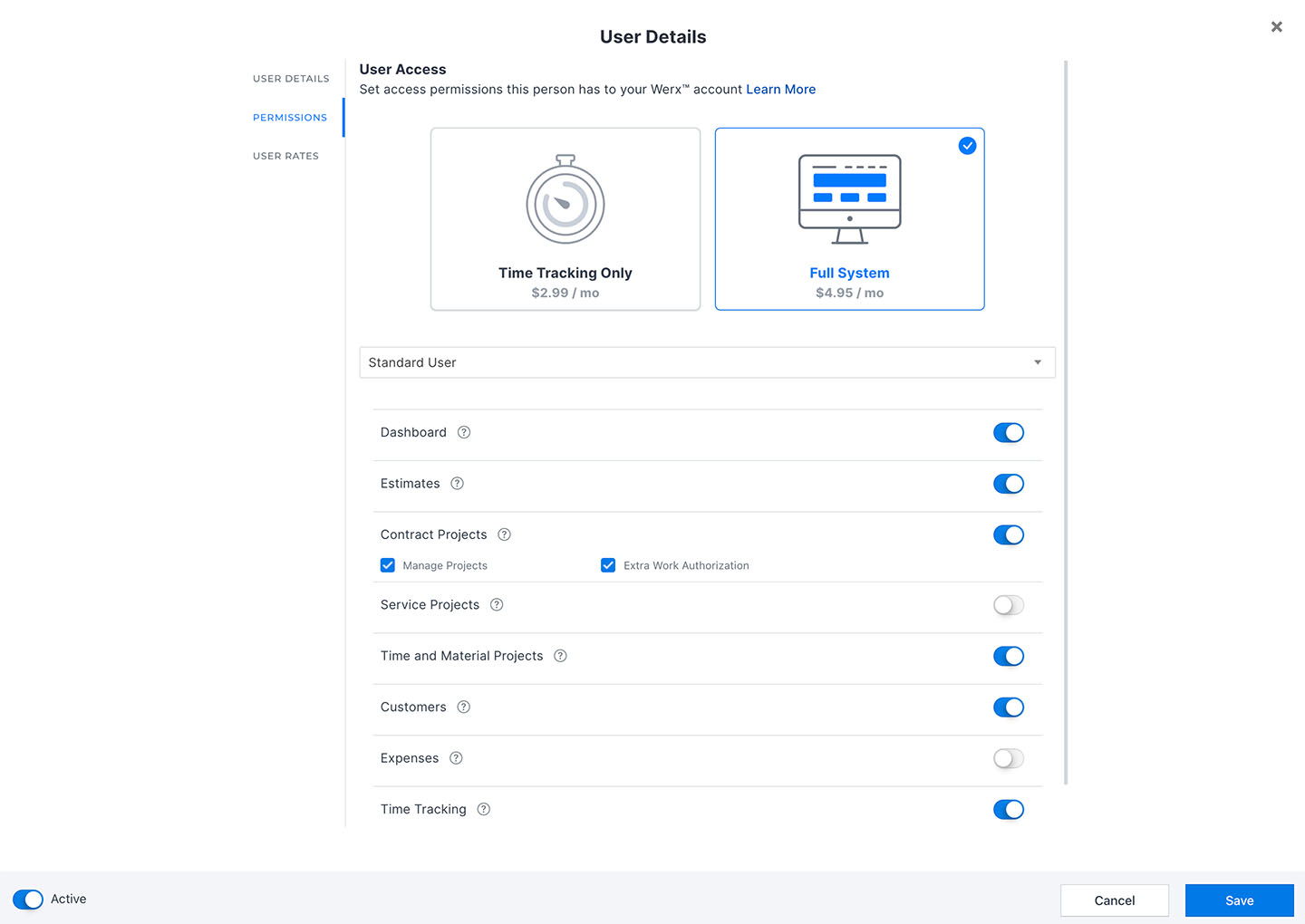
Invite User
Once user details and permissions have been completed, click Save in the lower right hand corner. This will send the new user an email invitation to join Werx, instructing them to create an account password.
User Labor Rates
Deactivate/Activate User
If you need to remove a users access to your werx account, select the users from the users list and click the Active toggle ![]() in bottom left.
in bottom left.
You can re-activate a user using this same toggle with all their previous details and permission intact.